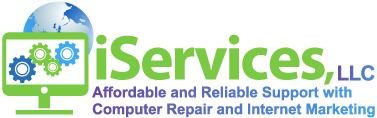iServices, LLC
BootMGR is missing how to fix
If you receive this nasty message that BOOTMGR is missing and to press CTRL ALT DEL, you are not alone.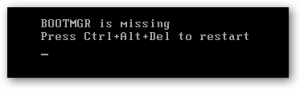
This error is due to misconfigured or corrupted files for your OS to load, Operating System upgrades, or the computer is trying to boot from a device that is not bootable such as a flash drive or an optical drive containing a non-bootable disc. Depending on your OS there is a way to get around this error and repair your computer or laptop. Ensure you have your restore discs. If you do not have your restore disc you can obtain a repair disc from another computer or laptop. In the event you do not have access to the restore disc, give us a call and we will help you out.
After you have found your restore disc, ensure you go into your BIOS and have your boot order corrected to read the CD rom first, or if you are booting from your USB drive have that selected. Save your changes and boot off CD. From there you will be loading default files. You want to first try to repair, if that does not work boot from CD again.
Choose Command Prompt – A few handy keystrokes are SFC /SCANNOW and CHKDSK /F the first command will do a System File Checker and the second command will check your hard drive disk. Also, you want to run these three commands from the command prompt. bootrec /RebuildBcd bootrec /FixMbr bootrec /FixBoot
With any questions regarding this, please use the contact us page or call us.