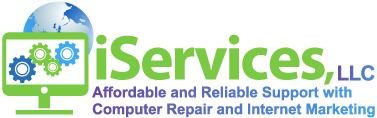iServices, LLC
How to Upgrade to Windows 10 from Windows 7
Upgrade Windows 7 to Windows 10
Are you asking, “Can I upgrade windows 7 to windows 10?” Are you looking for tips on how to upgrade windows 7 to windows 10? Do not stress out; read this write-up to the end to learn how to upgrade to Windows 10.
You can upgrade windows 7 to windows 10 without deleting your existing files on the computer by using the upgrade option by using Media Creation Tool. Know that as from January 14, 2020, Microsoft will stop providing support for Windows 7; that is why you should ensure to upgrade to windows 10 now without any hassles. Follow the guide below for a hassle-free upgrade to windows 10.
Minimum Requirements for Upgrading to Windows 10
Your computer must meet the requirements to upgrade windows 7 to windows 10 version 1903 and 1909 successfully. The RAM must be at least 1GB for 32-bit or 2GB for 64-bit with a processor of at least 1GHz or system on a Chip (SoC). Your hard drive must have at from 16GB to 32GB for existing and new installations, respectively. Besides, the graphics must be minimum of DirectX 9 with WDDM 1.0 driver at 800 X 600 display resolutions. The Wi-Fi must be enabled or an ethernet adapter internet ready.
Additional Requirements to Upgrade Windows 7 to Windows 10
- To have a hitch-free upgrade to Windows 10, you must ensure that the version of your current operating system is up-to-date; for example, Windows 7 Service Pack 1. In case your operating system is outdated, download and upgrade it as soon as possible.
How to Know the Version of Your Windows
To check the version of your operating system, run a command by following the steps below:
Step 1: Windows Key + R
Step 2: Type “Winver” to view the version of your Windows 7
Step 3: Press “Ok” to exit
- Provide a valid Windows 10 product key because the Windows 7 product key may not be accepted. If you tried Windows 7 product key and got declined, you undoubtedly have to use Windows 10 valid product key.
- Uninstall any third-party software on your computer like security software, antivirus, and other programs that can prevent the successful upgrade to Windows 10.
- Remove all hardware cables from your computer to prevent a failed upgrade process.
Steps to Upgrade Windows 7 to Windows 10
- Download Media Creation Tool from Microsoft to your computer.
- Start the Windows 10 setup wizard by double-clicking the MediaCreationTool.exe
- “Accept” the licensing agreement.
- Choose “Upgrade this PC now” to begin downloading the installation files and upgrading process.
- Click “Next”
- Input a genuine Windows 10 product key.
- Click “Next” to proceed.
- “Accept” the agreement to continue.
- Choose “Keep personal files and apps” to retain your files
- Click “Install” to begin the installation
- Wait for the upgrade process to complete.
If you would like us to take care of the upgrade to Windows 10 for you please contact us.
Takeaway
After the upgrade to Windows 10 has been completed, you would see the desktop as usual but with new features provided by Windows 10. Meanwhile, you should check the installed hardware to see if they are correctly installed. Remember to reinstall your antivirus, security software, and other uninstalled software before the upgrade.